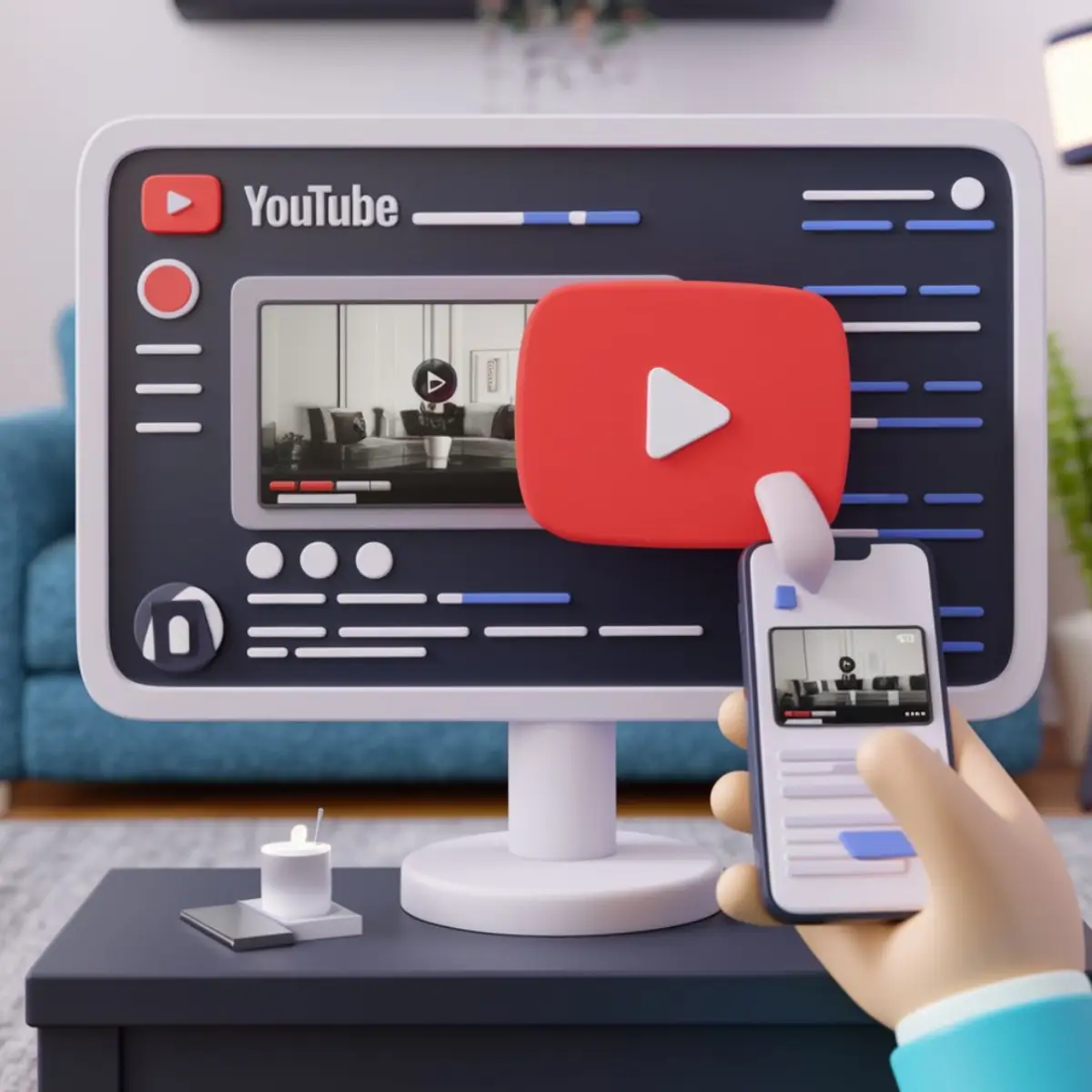
How to Download YouTube Videos for Free on Android
How to Download YouTube Videos for Free on Android
Have you ever wanted to download YouTube videos on your Android device? Maybe you have a long flight ahead and want to watch videos offline, or perhaps you’re planning to go somewhere with limited internet access. Whatever your reason, downloading YouTube videos can be incredibly useful. In this guide, we’ll show you several ways to download YouTube videos for free on your Android phone or tablet, and we’ll also touch on the legal considerations you need to be aware of.
What are the legal considerations to download YouTube videos?
Is it permissible under YouTube’s Terms of Service?
Before you decide to download a video on YouTube, it’s essential to understand YouTube’s Terms of Service. According to YouTube’s policies, downloading videos directly from the platform is technically against their terms unless you see a download button provided by YouTube itself. This is because the primary business model of YouTube is ad-based, and offline downloads can interfere with this revenue stream, especially for those who want to download a YouTube video. Always ensure you respect these guidelines to avoid any potential consequences.
Are there any consequences for downloading videos illegally?
Downloading YouTube videos without permission can have serious consequences, including account suspension or legal action. While it might seem harmless to download a video you want to watch offline, it’s vital to respect the content creators’ rights and YouTube’s policies. Instead of risking these penalties, it’s better to use approved methods or legal tools for YouTube downloading.
How does YouTube Premium differ in terms of downloading videos?
Subscribing to YouTube Premium offers a legitimate way to download videos for offline viewing. With YouTube Premium, you can download YouTube videos directly through the official YouTube app, making it convenient and lawful. This subscription service not only removes ads but also enables you to download a YouTube video with a simple download button, ensuring you’re complying with all terms of service.
What are the best free apps to download YouTube videos on Android?
Which apps offer the safest download experience?
If you’re looking for free apps to download YouTube videos on Android, there are several safe and reliable options. Apps like TubeMate and Snaptube are well-regarded for their ease of use and security features. Another popular choice is the 4K Video Downloader, which allows you to download videos in high resolution. It’s crucial to download these apps from trusted sources to avoid malware and other security issues.
How do these apps work to download videos from YouTube?
Most YouTube downloader apps work by capturing the video link from YouTube and converting it into a downloadable file. You typically copy the video link from the YouTube app or website, paste it into the downloader app, and select the format and quality you want. The app then processes the video and provides a download button to save it to your device. This process allows you to watch videos offline without an internet connection.
What are the steps to download and install these apps?
To download and install these apps, you first need to enable app installation from unknown sources on your Android device. Go to Settings > Security, and toggle on “Unknown sources.” Next, visit the official website of the downloader app you want to use and download the APK file. Open the downloaded file and follow the on-screen instructions to install the Android app. Once installed, open the app and follow the instructions to download a video from YouTube.
How can you use a browser to download YouTube videos?
Which browser extensions are reliable for video downloads?
Using an Internet Download Manager to download YouTube videos can be a convenient alternative to dedicated apps. Extensions like Video DownloadHelper and KeepVid are reliable for this purpose. These browser extensions integrate seamlessly with browsers like Chrome and Firefox, allowing you to download videos directly from the YouTube page with a simple click. However, always ensure that you’re using up-to-date and trusted extensions to keep your browsing secure.
How do browser-based downloaders compare to apps?
While browser-based downloaders are convenient, they often come with limited features compared to dedicated apps. Apps like VLC media player and 4K Video Downloader offer more options for video quality, formats, and customizations. Browser extensions, on the other hand, provide a quicker way to download YouTube videos without needing to install separate software. Both have their pros and cons, depending on your specific needs.
What are the steps to use a browser download extension?
To use a browser download extension, first, install the extension from your browser’s web store. Once installed, navigate to the YouTube video you want to download. Click on the extension icon in the browser toolbar, and select the download options such as format and quality. The extension will process the video and provide a download button. Click it to save the video on YouTube to your computer or device for offline viewing.
Can you download YouTube videos directly to your phone or tablet?
What steps are involved in using YouTube’s official app for downloads?
Downloading YouTube videos directly to your phone or tablet using the official YouTube app is straightforward if you have a YouTube Premium subscription. Open the YouTube app, find the video you want to download, and tap the download button below the video player. Select the quality you prefer, and the video will be saved to your device for offline viewing. This method ensures you’re following YouTube’s guidelines while enjoying content offline.
What are the limitations of downloading videos via the YouTube app?
While using YouTube Premium to download videos is convenient, it comes with some limitations. First, not all videos are available for download due to content restrictions set by the uploader. Additionally, the downloaded videos are only accessible through the YouTube app and cannot be transferred to other devices. Finally, you need to remain subscribed to YouTube Premium to maintain access to your downloaded content from the YouTube video downloader.
How to access downloaded videos offline on your device?
Accessing downloaded videos offline is simple through the YouTube app. Go to the Library tab, where you’ll find a Downloads section. Here, you can watch your saved videos without internet connectivity. Make sure to refresh your downloads periodically, as some free videos may require verification to ensure you still have the rights to view them offline.
What are the alternatives to downloading YouTube videos for offline viewing?
Are there streaming options that work offline?
Yes, there are streaming options that work offline, such as YouTube’s Smart Offline feature, which automatically downloads videos during off-peak hours. Netflix and Amazon Prime Video also offer offline viewing by allowing you to download selected content, similar to how you can download from YouTube. These services ensure you have access to your favorite shows and movies even when you’re not connected to the internet.
Does YouTube Premium provide a better alternative?
YouTube Premium is a robust alternative for those who frequently want to download YouTube videos. In addition to enabling offline downloads directly through the YouTube app, it offers an ad-free experience, background play, and access to YouTube Music. Though it comes with a subscription fee, the added benefits may outweigh the cost for heavy YouTube users who desire a seamless offline experience.
What are the benefits and drawbacks of using third-party solutions?
Third-party solutions for downloading YouTube videos can be advantageous because they often provide more flexibility regarding video formats, quality, and storage locations. However, these solutions come with risks, including potential malware, breaches of YouTube’s terms of service, and legal issues. Always weigh the pros and cons and opt for trusted tools to ensure a secure and effective downloading experience.
FAQ
To download YouTube videos for free on Android, you can use a variety of apps like TubeMate or VidMate. These apps help you download videos straight to your device for offline use, including free video options.
The best way to download YouTube videos on Android is by using dedicated video downloaders like TubeMate or Snaptube. They offer simple interfaces and enable you to save videos in different formats and resolutions.
You can download videos to watch offline on Android by using YouTube’s official app for offline viewing or third-party apps like NewPipe. These apps save the videos directly to your device’s storage.
Yes, you can download a YouTube playlist on your Android phone using apps like VidMate or 4K Video Downloader. These apps allow you to download entire playlists for offline use.
Yes, technically you do need permission to download YouTube videos, as downloading content without permission can violate YouTube’s terms of service. Always make sure you’re not infringing any copyrights when using a YouTube video downloader.
To use a video downloader, first download the app from a trusted source, open it, and paste the YouTube video link. The app will then give you options to download the video in various resolutions and formats.
Yes, you can use online services like SaveFrom.net or Y2mate to download YouTube videos via a browser.